Welcome to the final day of Launch Week! We're wrapping up with some exciting enhancements to our chatbot features that will make your workflows smoother and more flexible.
Here’s what’s new:
- Easier workflow editing
- Date and time field support
- Optional fields and field re-ordering in forms
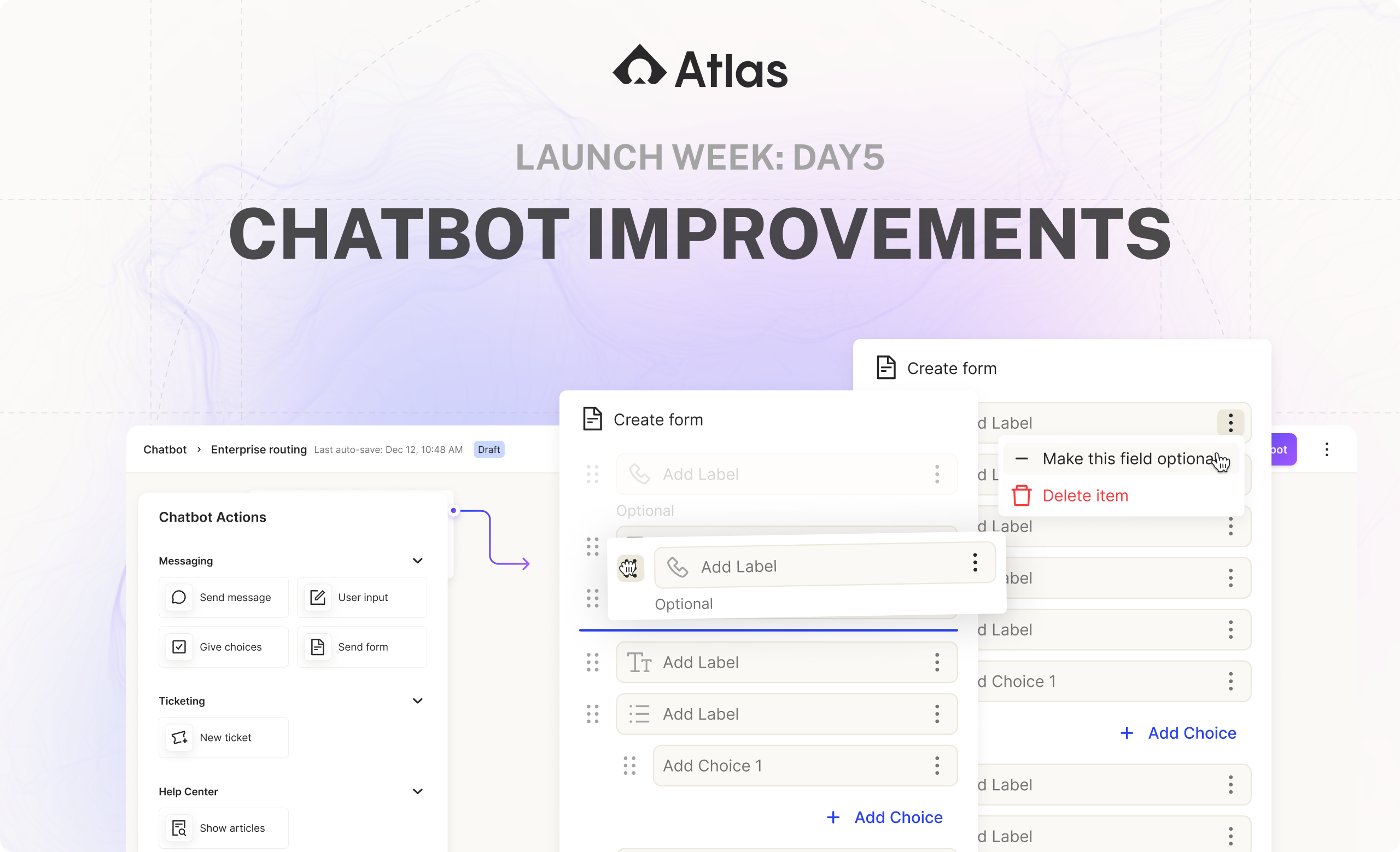
Let’s take a closer look at these updates!
Easier workflow editing
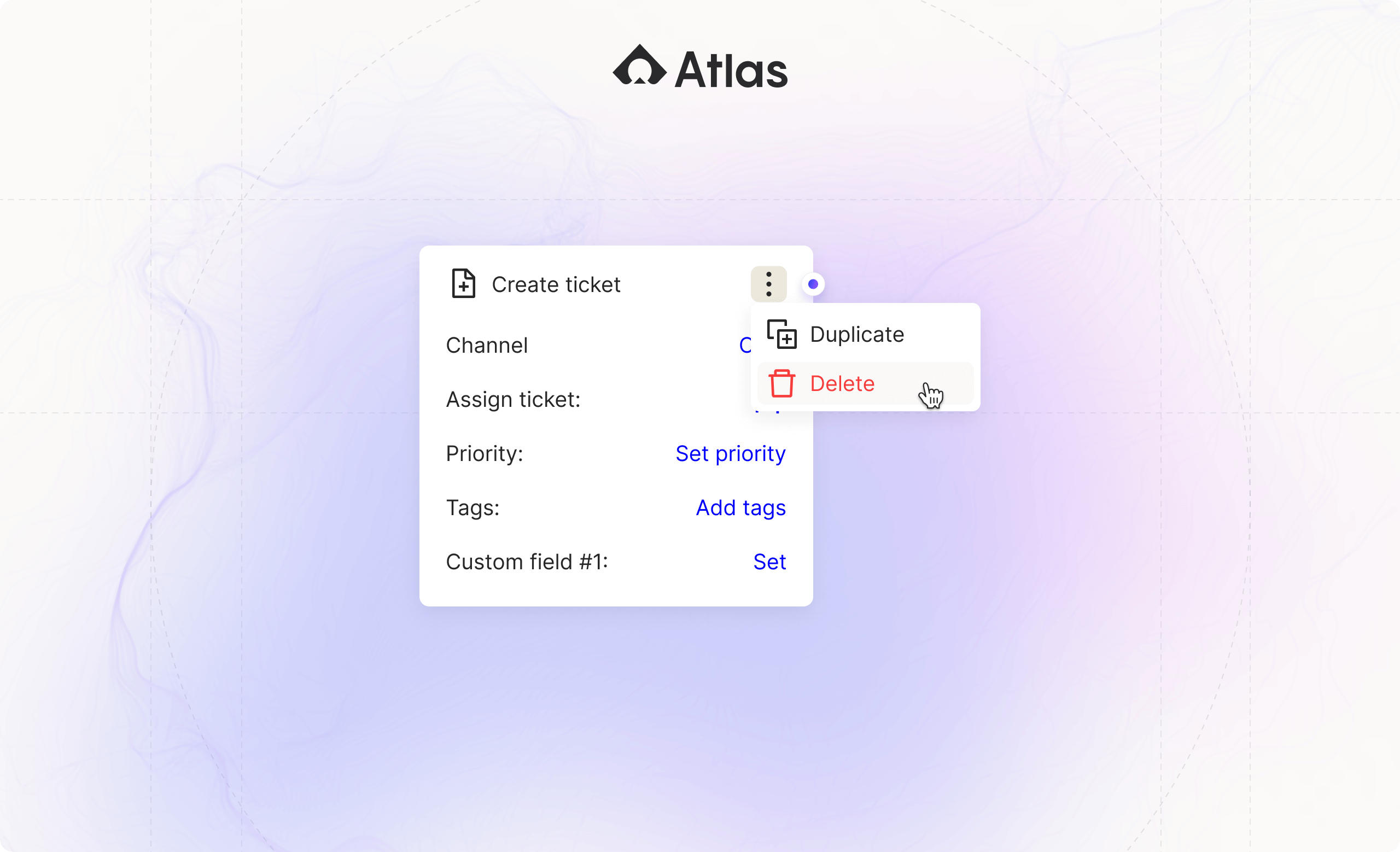
We've simplified workflow management by allowing you to delete and duplicate blocks with just a few clicks. Whether you’re refining a current workflow or experimenting with new ones, these actions make it easier to manage and optimize your chatbot's processes.
Date and time fields
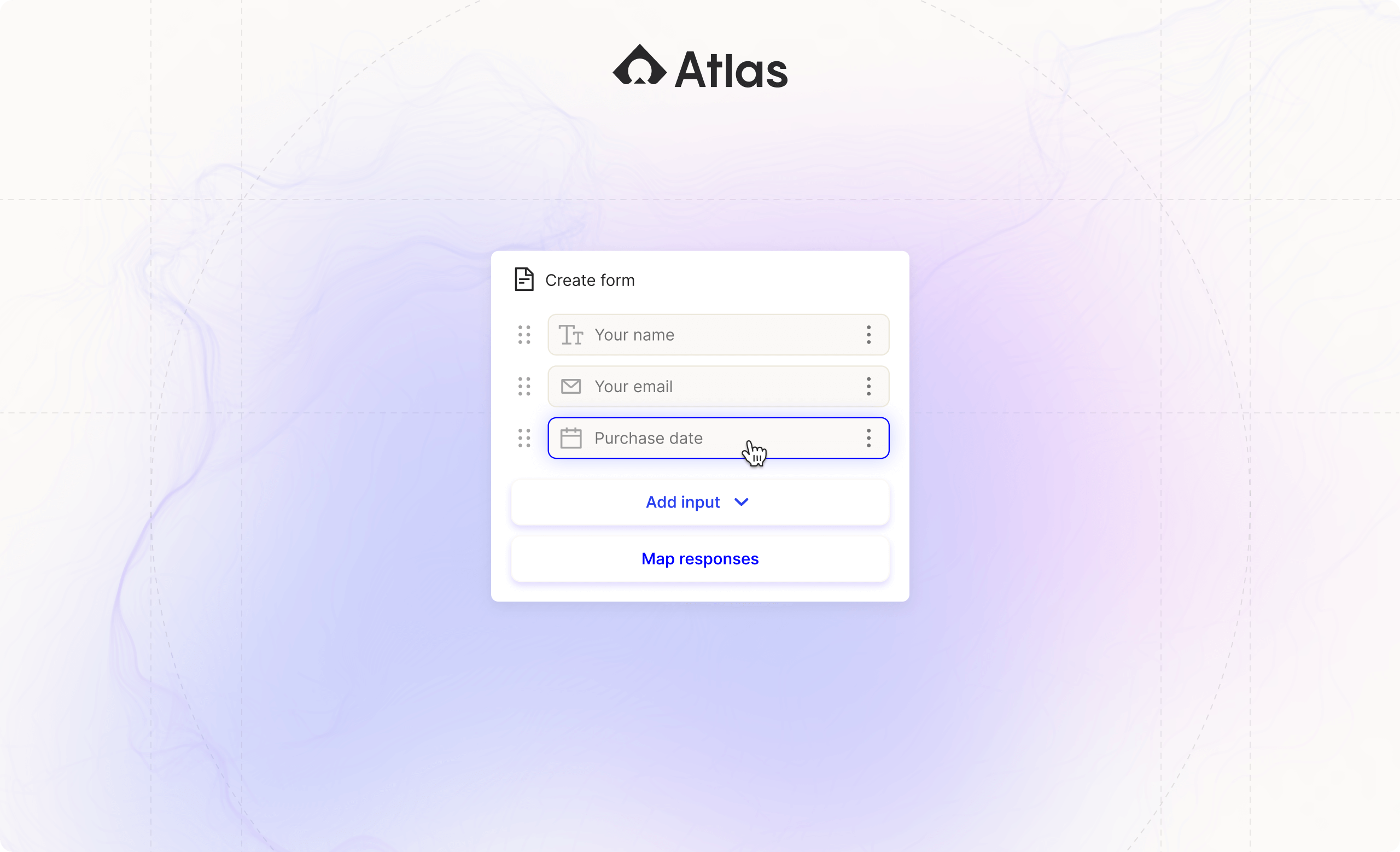
You can now add date and datetime fields to your forms, which can be mapped to custom fields on the Customer or Ticket. This enhancement allows for more precise data collection and better alignment with your support processes.
Optional fields
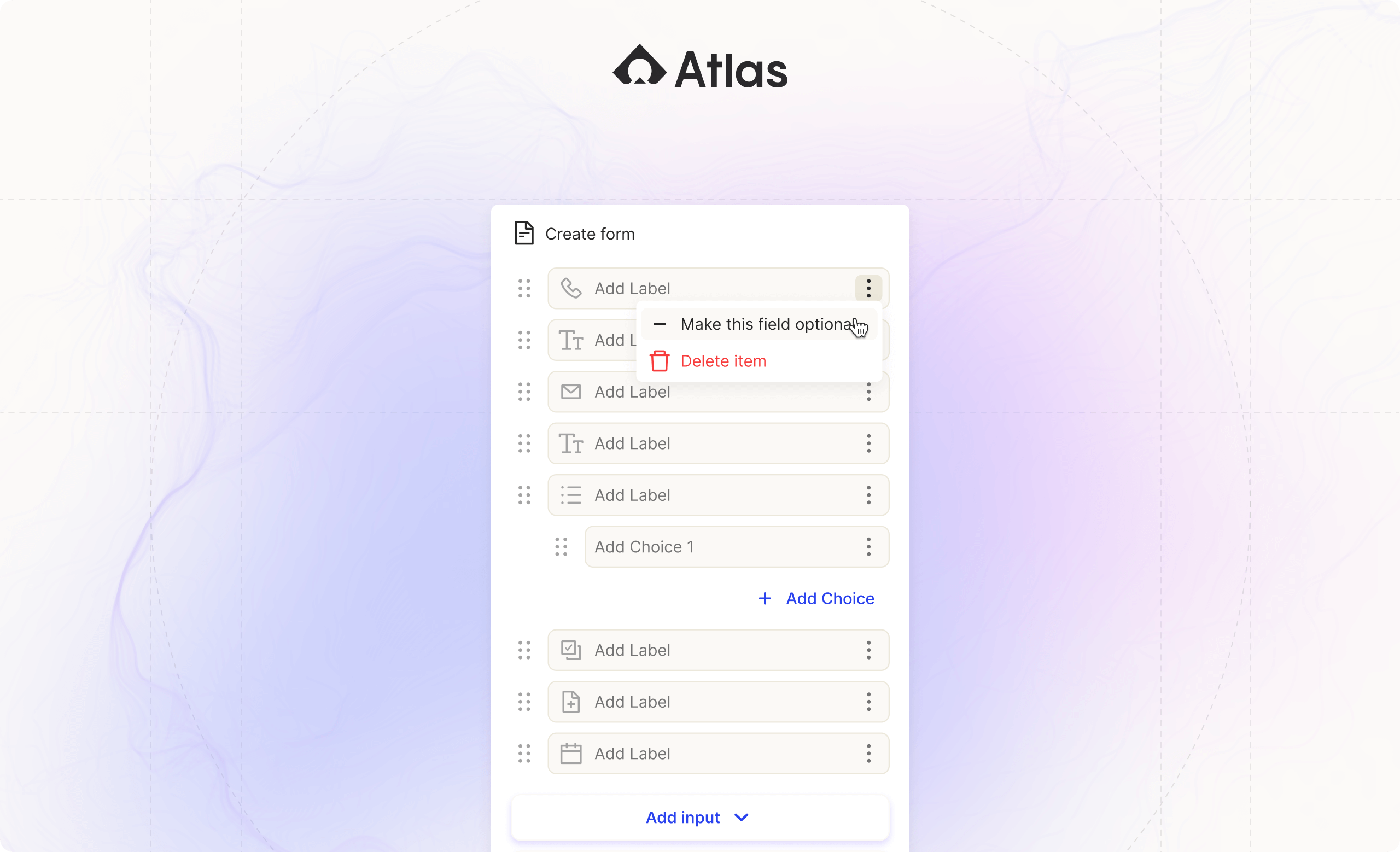
Flexibility is key, and now you can make fields within a form optional. This allows your customers to provide as much or as little information as needed, tailoring the experience to their specific needs.
We hope these improvements help you get the most out of your chatbot workflows. Thanks for being a part of Launch Week, and as always, we appreciate your support!
